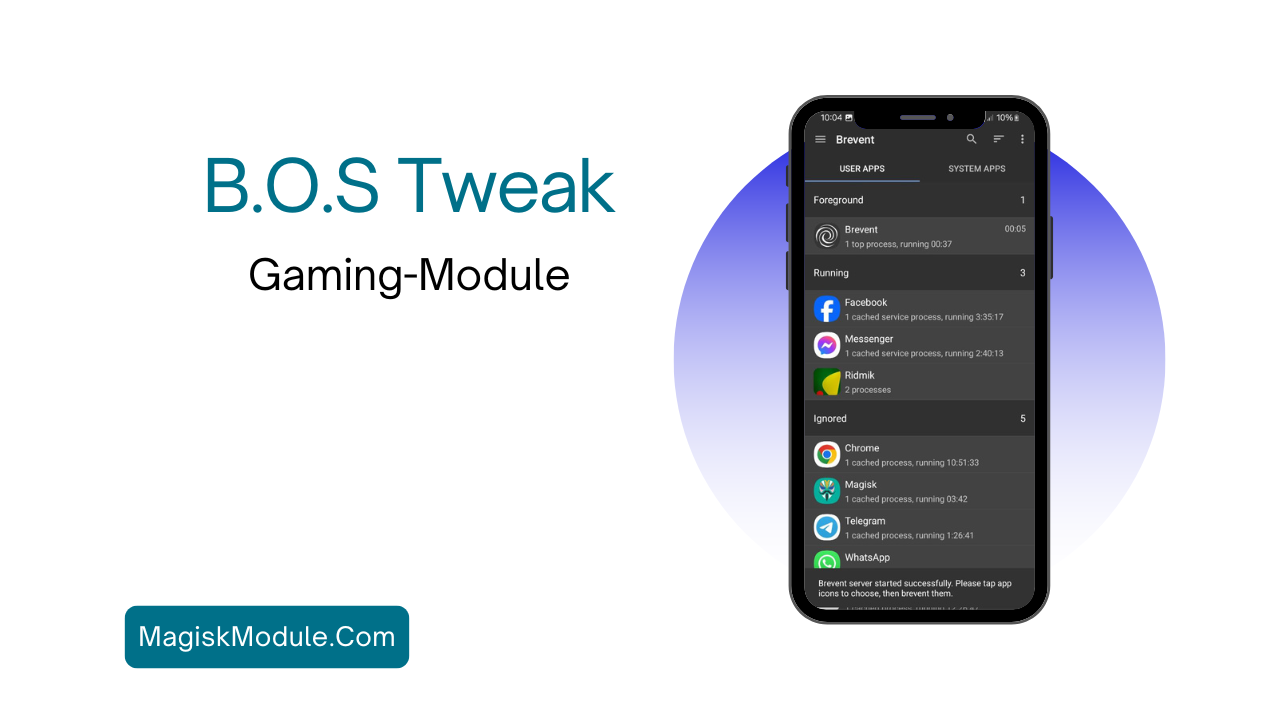
Preparation Before Installing Brevent Module
Checking Device Compatibility
Before installing Brevent, ensure your device is compatible. Most modern Android devices support Brevent, but it’s always good to check the official documentation for any specific requirements.
Backing Up Your Device
Always back up your device before making any modifications. This ensures you can restore your data if anything goes wrong during the process.
Downloading Brevent App
- Download the Brevent app from the google play store.
- Install the app on your device.
How to setup Brevent app on your device
To use Brevent, you’ll need to enable Developer Options on your device:
- Turn on Wifi
- Go to Brevent App
- Tab on Developer Option
- Tap on
- Go to Settings > About Phone.
- Tap Build Number seven times to unlock Developer Options.
- Navigate to Settings > Developer Options and enable USB Debugging.
- Enable Wireless debugging from Developer Option.
- Then again goto the brevent app and tap on wireless
debugging port. - Split Screen 1.Developer Option and 2.Brevent app
- Goto Wireless debugging and tap on Pair device with pairing code from Developer Option..
- Copy the wifi paired code.
- Put the wireless pairing code in Brevent app and tap on wireless pair
- [Video Tutorial]
How to install the module?
- Install The app
- Download the module on your android.
- Open the Zarchiver app
- Extract the downloaded zip file and put the folder on internal storage.
- Goto Brevent app and tap on Exec command from left site.
- Command: Command txt in below.
- Enable 90Hz or 120Hz From app
Installing Command
sh /sdcard/bostweak/setup.shHow to Remove The Module
sh /sdcard/bostweak/cleanup.shTesting and Verification
Once everything is set up, it’s time to see how it’s working.
- Monitor Battery Life: Pay attention to your battery usage stats over the next few days.
- Observe App Performance: Notice if there are any changes in how apps are behaving in terms of speed and efficiency.
Get Link
Boost Optimize Stability Module
Improve Stability for experience & Up your performance device for smooth in device non root
Feature Module:
- Performance Tweak
- Render Script [NEW]
- Gms disable
- Surface Flinger
- Fps Stabilizer
- Hwui Tweak
- UI Optimize
- Cmd Performance