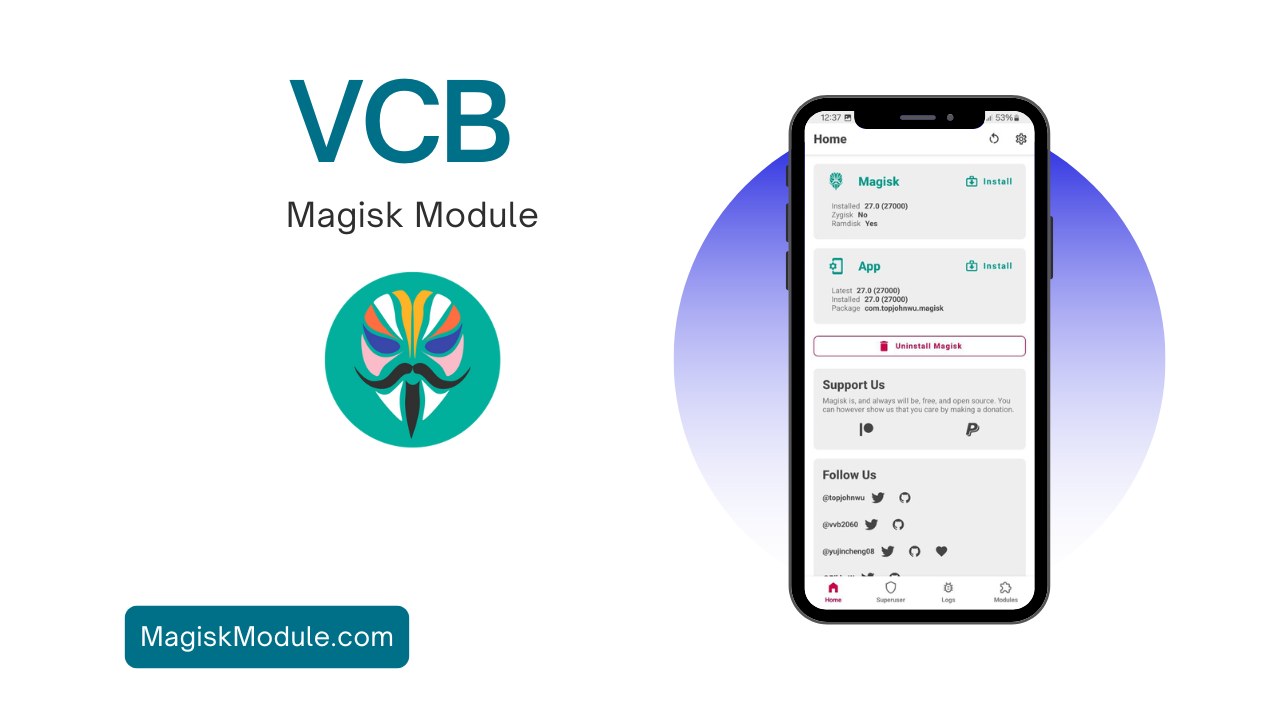
Introduction
your smartphone taking ages to charge? You’re not alone Many users experience sluggish charging speeds due to a variety of factors—including hardware issues, outdated software, or even power source limitations. In this post, we’ll introduce you to the VCB Magisk Module, an innovative tool that can help enhance your device’s charging speed. Whether you’re a seasoned tech enthusiast or a casual user, we’ll guide you through understanding the module, setting it up, and troubleshooting any issues you may have along the way.
What is the VCB Magisk Module?
Understanding Magisk Modules
Magisk is a popular rooting solution for Android devices that allows users to gain administrative control while maintaining the ability to pass Google’s SafetyNet checks. Within the Magisk ecosystem, modules are add-ons that can modify system behavior without altering the actual system files. This means you can optimize your device in several ways, including charging speed enhancements via the VCB module.
Why Choose VCB?
The VCB (Variable Charge Booster) module specifically targets slow charging issues. By optimizing various system parameters, it can substantially reduce the time it takes for your phone to go from nearly empty to fully charged. This module is popular in the rooting community for its ease of use and tangible results.
How to Install the VCB Module
Prerequisites
Before diving into the installation, ensure you have:
- A rooted Android device: Magisk must be installed, allowing for easier customization.
- Magisk Manager app: This app manages your modules.
- Basic understanding of Android file management: Familiarity with navigating files and applications can be helpful.
Step-by-Step Installation Process
- Prerequisites: Make sure you have Magisk installed on your device.
- Get the Module: You can find the VCB Magisk Module in the our website.
- Open Magisk Manager: Launch the Magisk Manager app and navigate to the ‘Modules’ section.
- Add the Module: Tap on the ‘+’ icon to add the module from your storage.
- Reboot Your Device: Once installed, reboot your device for the changes to take effect.
Get Link
- Support: Magisk/APatch/KSU
- Changelog
- Bypass Charging
- Manage Throttling
- Bisa digunakan perangkat non FC
Troubleshooting Common Issues
Slow Charging Persists
If you’re still experiencing slow charging after installing VCB, consider the following:
- Check Charger and Cable: Ensure you’re using the original charger and cable that came with your device.
- Inspect Power Source: Try charging from a wall outlet instead of a computer USB port.
- Battery Health: Verify the health of your battery using apps like AccuBattery to see if it needs replacement.
Module Conflicts
Sometimes, the VCB module may not work optimally with other modules. To troubleshoot potential conflicts:
- Disable Other Performance Modules: Go back to the Magisk Manager and temporarily disable other modules installed.
- Reboot your Device: After making changes, reboot and test charging speeds again.
Conclusion
The VCB Magisk Module can be a game-changer for those frustrated by slow charging speeds. By optimizing your device’s parameters, many users find themselves enjoying significantly faster charging times. However, remember that there are additional factors at play, such as your hardware and battery health. If you find great success with VCB, consider sharing your personal experiences with others facing similar issues.
Have you tried VCB, or do you have tips to improve charging speeds? Leave your thoughts in the comments!
Call to Action: For further insights and tips about enhancing your Android experience, check out our related posts on Optimizing Battery Life and Top Magisk Modules for Android Customization.

