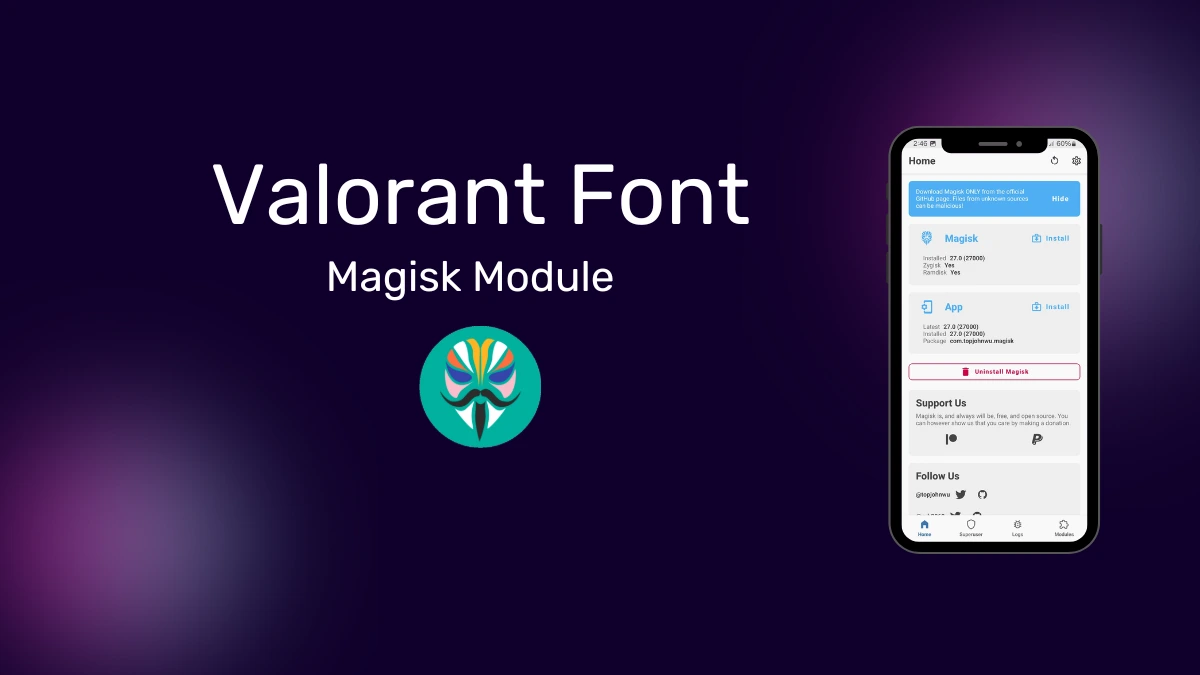
| File Name | Valorant Font |
|---|---|
| Size | 26KB |
| Version | v |
| Category | Magisk Modules |
| Android requirement | + 6.0 |
| Published By | # |
| Rating | 4.9 / 5 |
| Price | Free |
Get Link
Step-by-Step Installation:
- Ensure Root Access: The first prerequisite is having root access via a custom recovery.
- Install via Magisk Manager:
- Open the Magisk Manager.
- Tap on the “Modules” section.
- Click “Install from Storage” and locate the geted file.
- Confirm the installation and allow the module to apply the necessary changes.
- Reboot Your Device: After installation, reboot your device to activate the module.
Installing the Valorant font module through Magisk is usually easy. But sometimes, you might run into problems. Let’s look at how to fix these issues and get your font installed smoothly.
Font installation errors are a common problem. They can happen if your system fonts conflict or if your Android device isn’t compatible. Try clearing the Magisk cache and rebooting your device. If the problem still exists, you might need to uninstall and then reinstall the Valorant font module.
Magisk module conflicts are another issue. If you have too many font modules, they can fight each other. This might cause installation problems or even a bootloop. To fix this, make sure the Valorant font module is the only active font module. Disable or remove any conflicting modules before you try installing again.
| Issue | Troubleshooting Steps |
|---|---|
| Font installation errors | 1. Clear Magisk cache 2. Reboot device 3. Uninstall and reinstall Valorant font module |
| Magisk module conflicts | 1. Manage Magisk module list 2. Disable or remove conflicting font-related modules |
| Bootloop | 1. Boot into recovery mode 2. Uninstall problematic modules 3. Reboot device |
If you get a bootloop, you’ll need to boot into recovery mode. There, you can uninstall the bad modules. This will let your device start up normally. Then, you can reinstall the Valorant font module without any problems.
By tackling these common issues, you can make sure the Valorant font works well on your Android device.
Customizing Font Settings After Installation
After installing the Valorant font module on your Android, you can tweak the font settings. You can apply the Valorant font system-wide or to specific apps. This lets you make your Android look cohesive and stylish.
To use the Valorant font everywhere, go to your device’s Settings > Display > Font. Pick the Valorant font option. This will change the default font on your device, including menus and app interfaces.
To use the Valorant font in certain apps, check the app’s individual font settings. Many apps, like launchers and messaging apps, let you change fonts. Find the font settings in the app’s settings and pick Valorant.
Try different font sizes and styles to find what looks best. The Valorant font can be adjusted to fit your taste and the needs of each app.
| Setting | Description |
|---|---|
| System-wide font application | Change the default font across your entire Android device, including menus, app interfaces, and system-level text. |
| App-specific font changes | Customize the font used within individual apps, such as your launcher, messaging apps, and social media platforms. |
Alternative Methods for Valorant Font Installation
There are other ways to get the Valorant font on your Android, besides the Magisk module. You can use the Substratum theme engine to add custom fonts without needing root access. This method is great for those who don’t want to root their device.
Another option is to look for custom ROM fonts on certain Android custom ROMs. These ROMs often have many font choices, including the Valorant font. You can easily add these fonts to your device without needing root access.
Keep in mind, the ease and complexity of these methods depend on your device and Android version. Always check the specific needs and compatibility for your device before trying any non-root font installation. This ensures a smooth and successful process.
| Method | Root Access Required | Complexity |
|---|---|---|
| Substratum Theme Engine | No | Moderate |
| Custom ROM Fonts | No | High |
Exploring these alternatives, users without root access can still enjoy the Valorant font on their Android devices. This opens up more customization options for them.
Reverting to Original System Font
If you want to go back to your device’s original font, it’s easy. You can uninstall the Valorant Font Magisk Module. This lets you get back to your Android device’s default font settings.
To remove the Valorant Font Magisk Module, open the Magisk Manager app. Go to the “Modules” section. Find the Valorant Font module, tap it, and choose “Uninstall.” This action will take away the custom font and bring back your device’s original font.
After uninstalling, you might need to restart your device. This ensures the changes work right. After your device restarts, you’ll see the original system font instead of Valorant. If you still have font problems, try clearing the system font cache or resetting your display settings.




